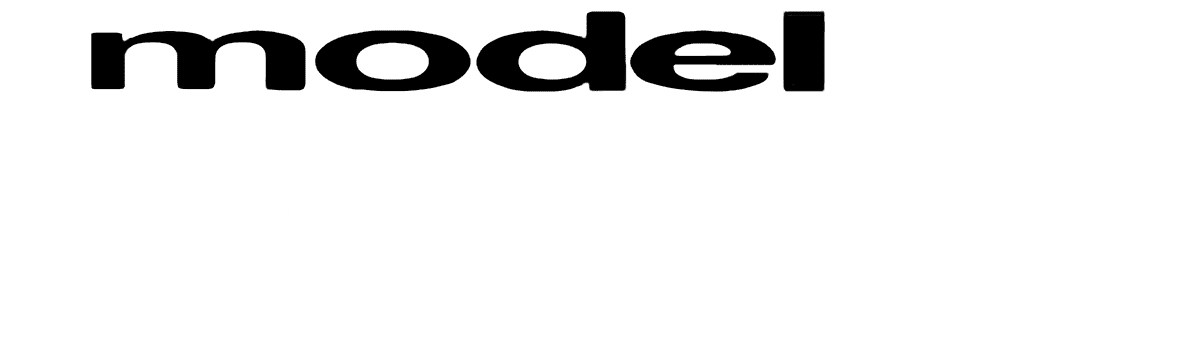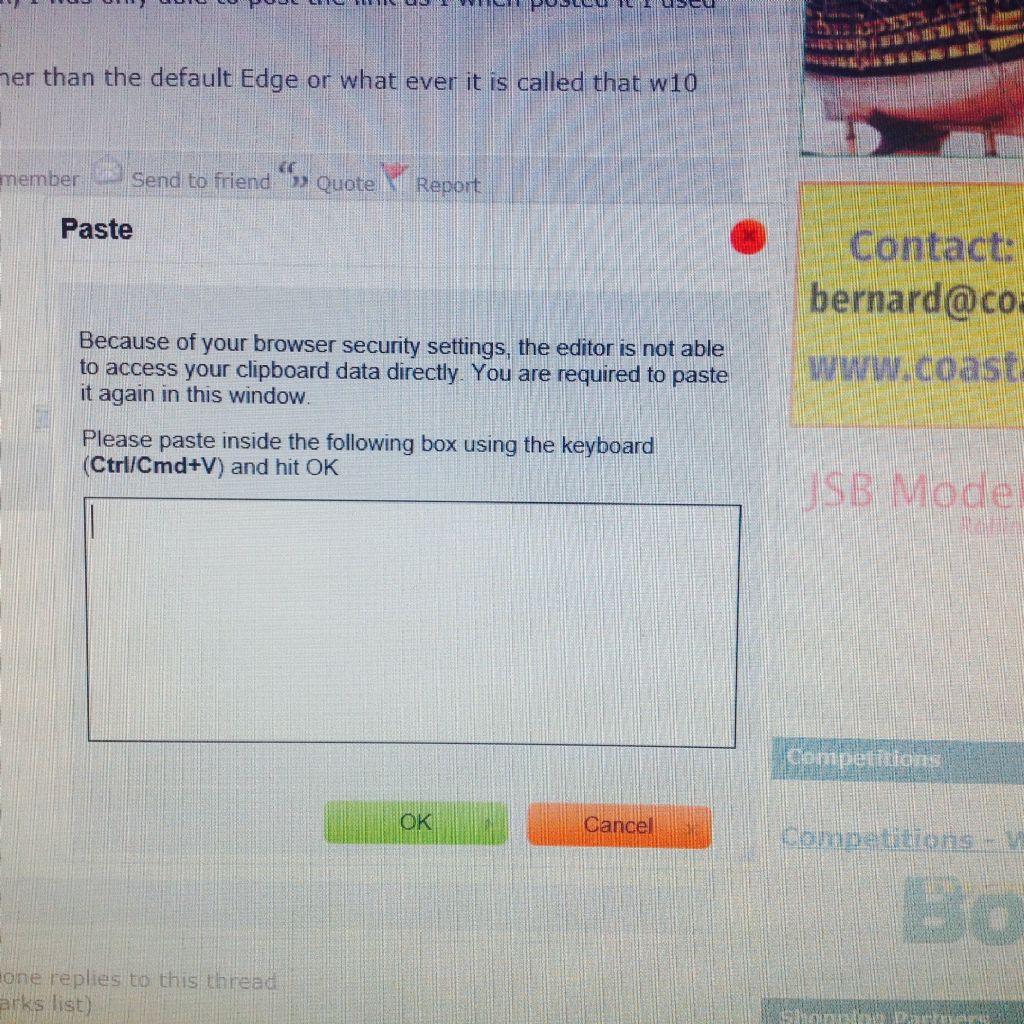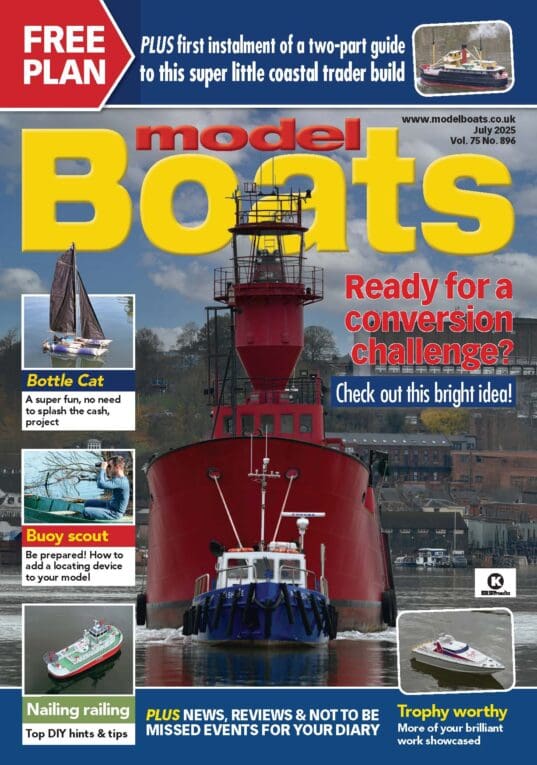You don’t need any external URL as long as you have copies of the photos on your PC.
Click on the Albums camera icon on the top line of this page – the one in the pale grey band, next to “Friends".
The next screen will prompt you to Create a Photo Album.
Give the Album a name, check the Public box and click Create Album.
Now you can browse your PC’s folder system for the photos you want to include. You can only use JPG format and the size is best kept below 600kb per photo. See the FAQs section near the bottom of the RH column on this page for instructions on reducing file size. You can add up to five photos before you have to Upload them to the Album, but you can continue to add further photos by following the screen prompts.
When you have finished, scroll to the bottom of the list and Save the album. You can add further photos at any time using this method. You can also create more albums if you want to. Third-party hosts such as Photobucket are NOT required.
Now whenever you want to include a photo in a posting just click on the little camera icon just above the Reply text box, select the Album and photo(s) and off you go. Here's one from mine

Dave M
Edited By Dave Milbourn on 09/03/2017 08:37:47